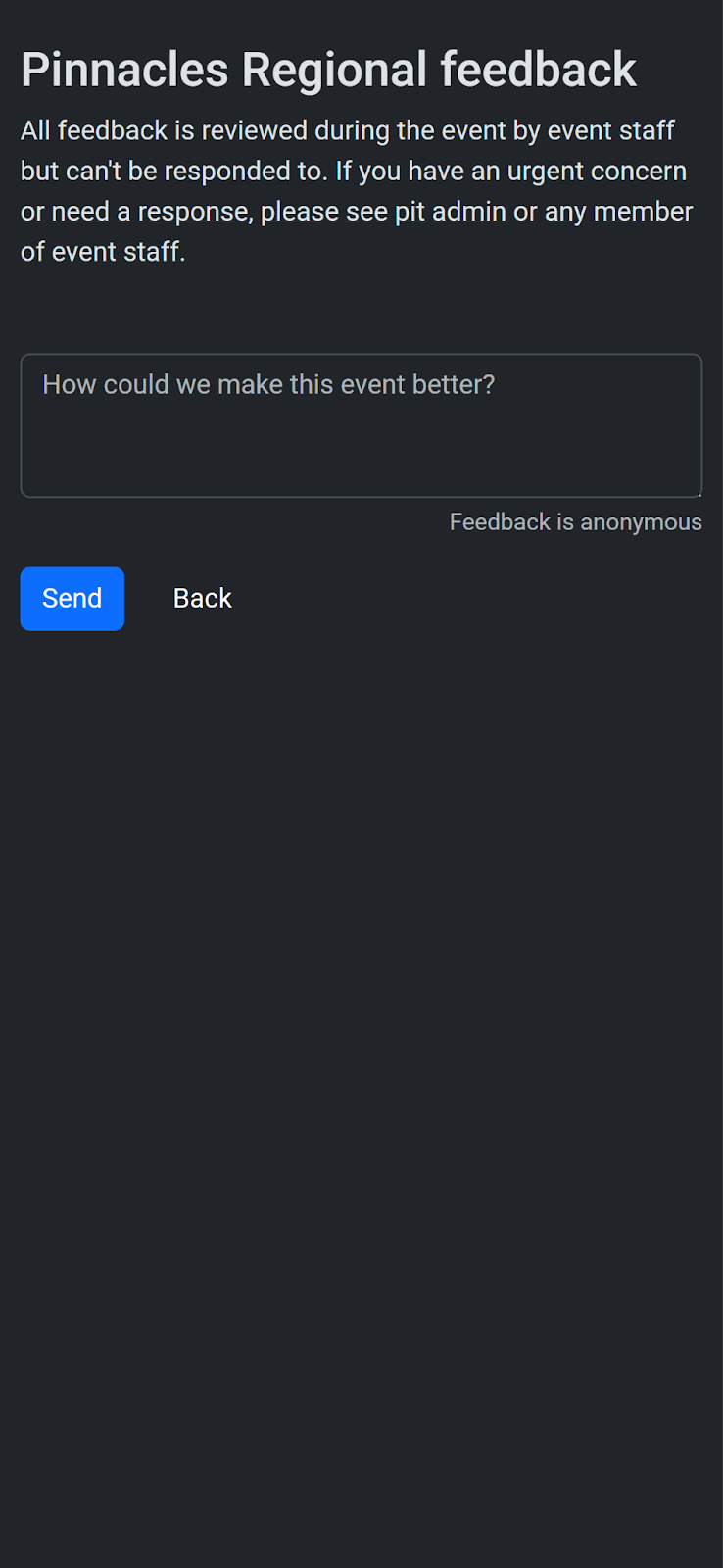Versus is a crowd engagement platform designed for FIRST events. It allows events to host engaging rounds of trivia in the downtime between matches.
Versus also supports collection of real-time feedback and survey data to improve events while they are happening.
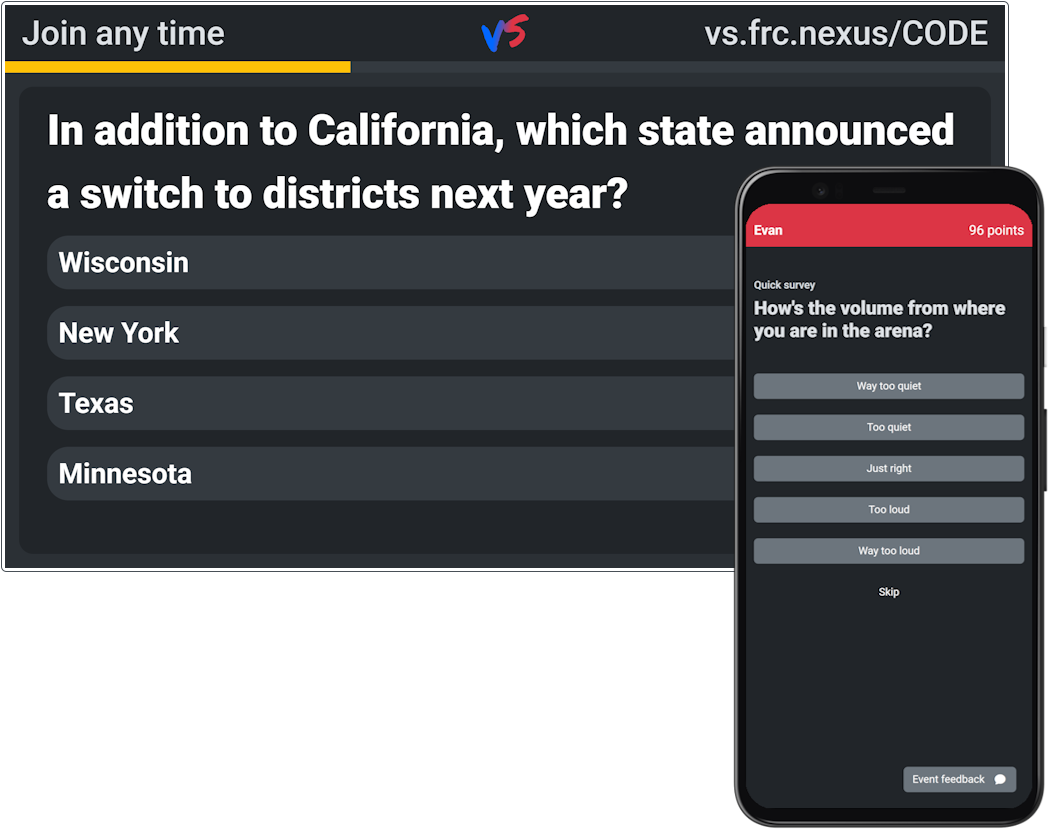
Access
Versus is now available for purchase for any event. Events hosted by a nonprofit (including FIRST events) are eligible for a 50% discount.
Additional users can get access to manage an event by scanning the invitation QR code or by receiving an invite link from another user.
Hardware
The big screen
The main audience display (LED wall, jumbotron, projector, etc) needs to be driven by an internet connected laptop. The web browser should be in full-screen on the specified page (with an approximately 16x9 aspect ratio). AV should switch to the Versus display when the Emcee is ready, and switch off of it after the activity is complete.
A webcast variant of the big screen can optionally be used to show the trivia on the webcast without revealing the event code that would allow people outside the venue to play.
Administrator
The activity administrator needs an internet connected device in order to set up the trivia questions and run each round of trivia.
Players
To play the game, players will use their own internet connected devices. They will navigate to the displayed URL or scan the QR code to get started. Versus is a web app that is compatible with any modern mobile device with no app download required.
Set up
Once they have access, the administrator can set up rounds of trivia to be played in the future. You can select from pre-made FIRST-related trivia or enter your own questions.
Moderation
An administrator will need to manually approve player display names before they will be shown on the big screen. Any names that are you deem inappropriate can be permanently hidden.
This task can be assigned to a secondary administrator if desired (recommended for larger events).
Example flow
Versus activities can be hosted by an Emcee.
Pre-activity
Before a round of trivia begins, let the crowd know that a game of trivia is coming up soon and give them time to make sure their device is ready to play.
On the big screen:
The main screen shows the event-specific Versus URL and a QR code that the crowd can scan to play the upcoming game.
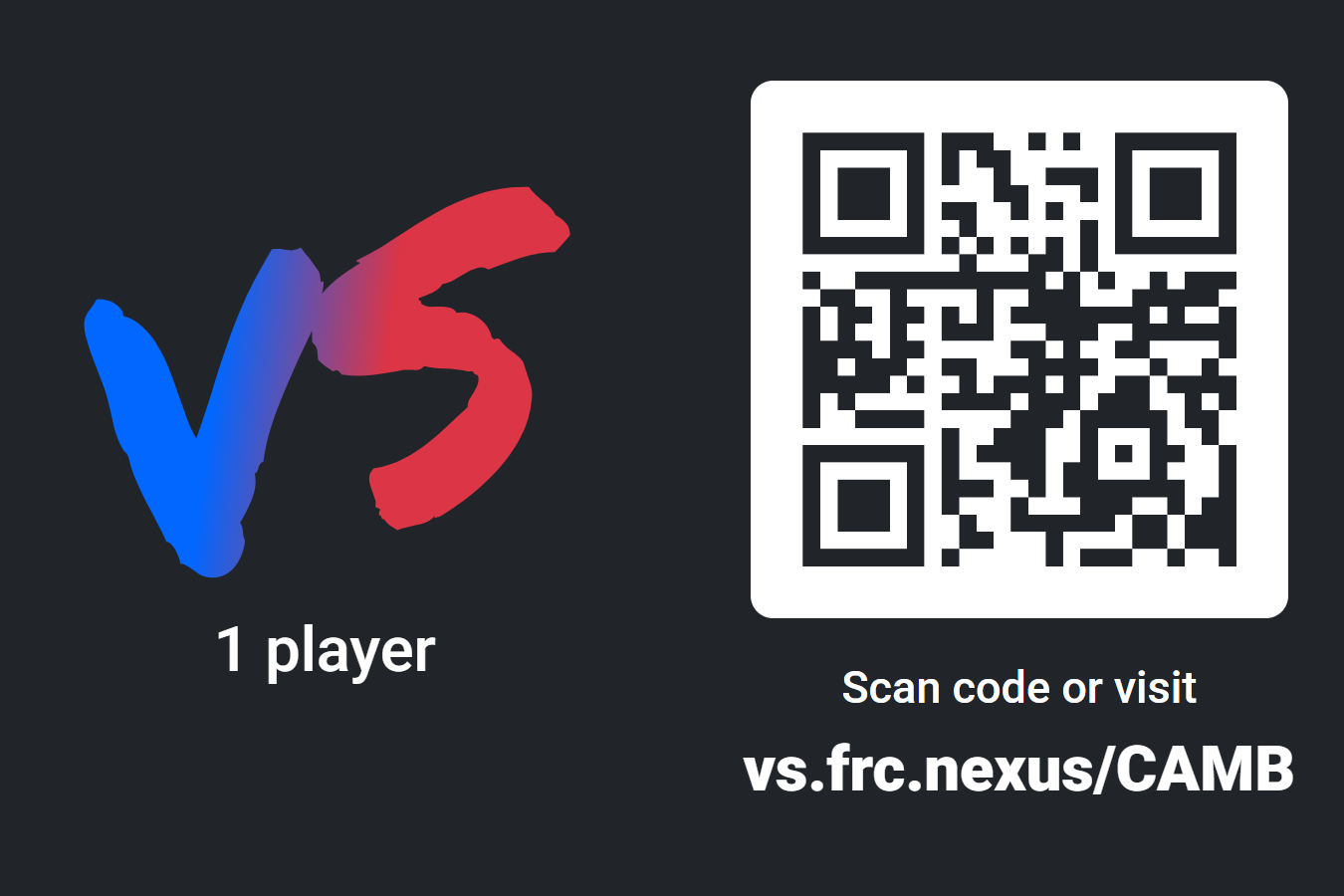
On player devices:
If a player has not made a profile at this event before, they will be prompted to enter their name, role (student/mentor), and optionally their team number.
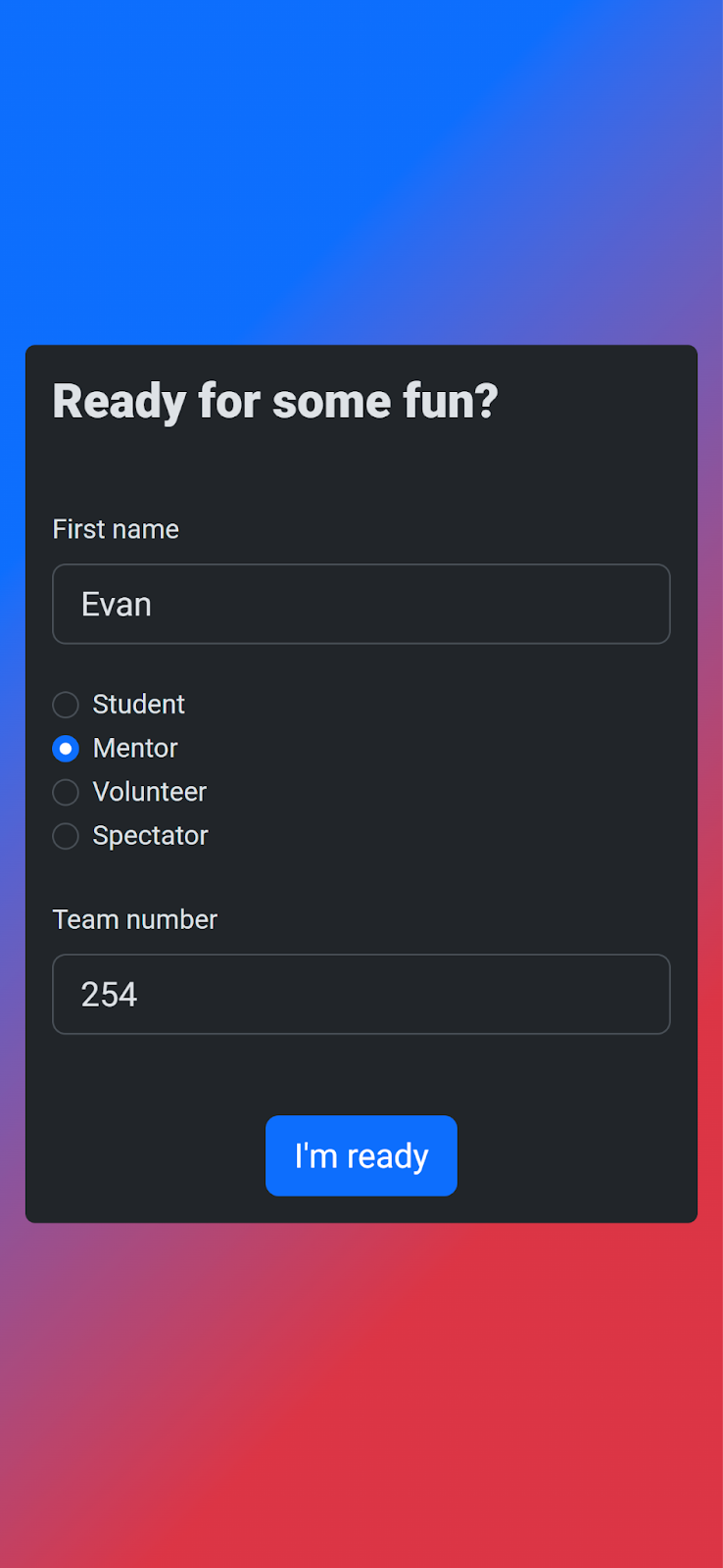
Once a player creates their profile, they will be randomly assigned to the red or blue alliance.
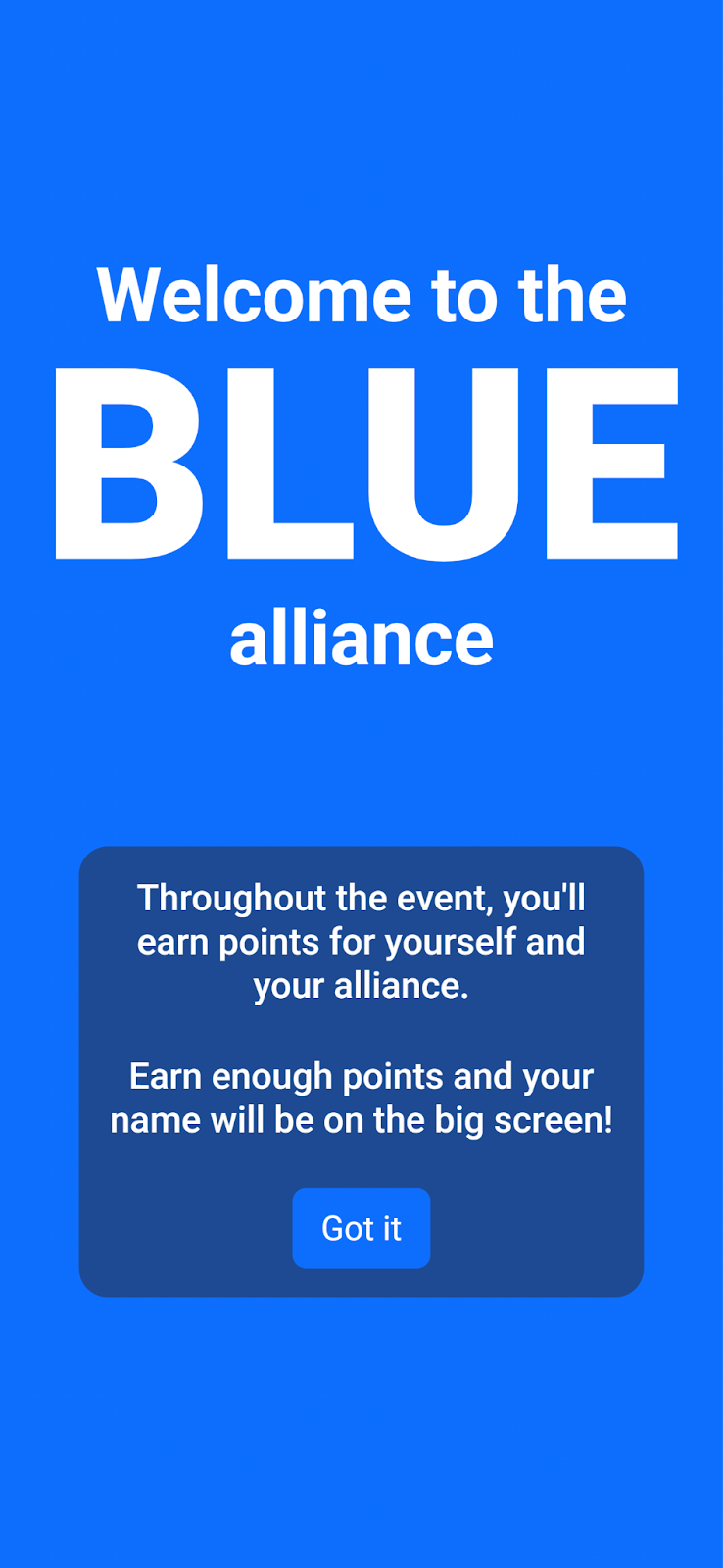
Emcee: Introduce “Versus” and invite the crowd to scan the QR code or go to the URL on the big screen in order to play the upcoming round of trivia.
Starting trivia
The administrator selects which set of trivia questions to play and controls when the activity starts.
On the big screen:
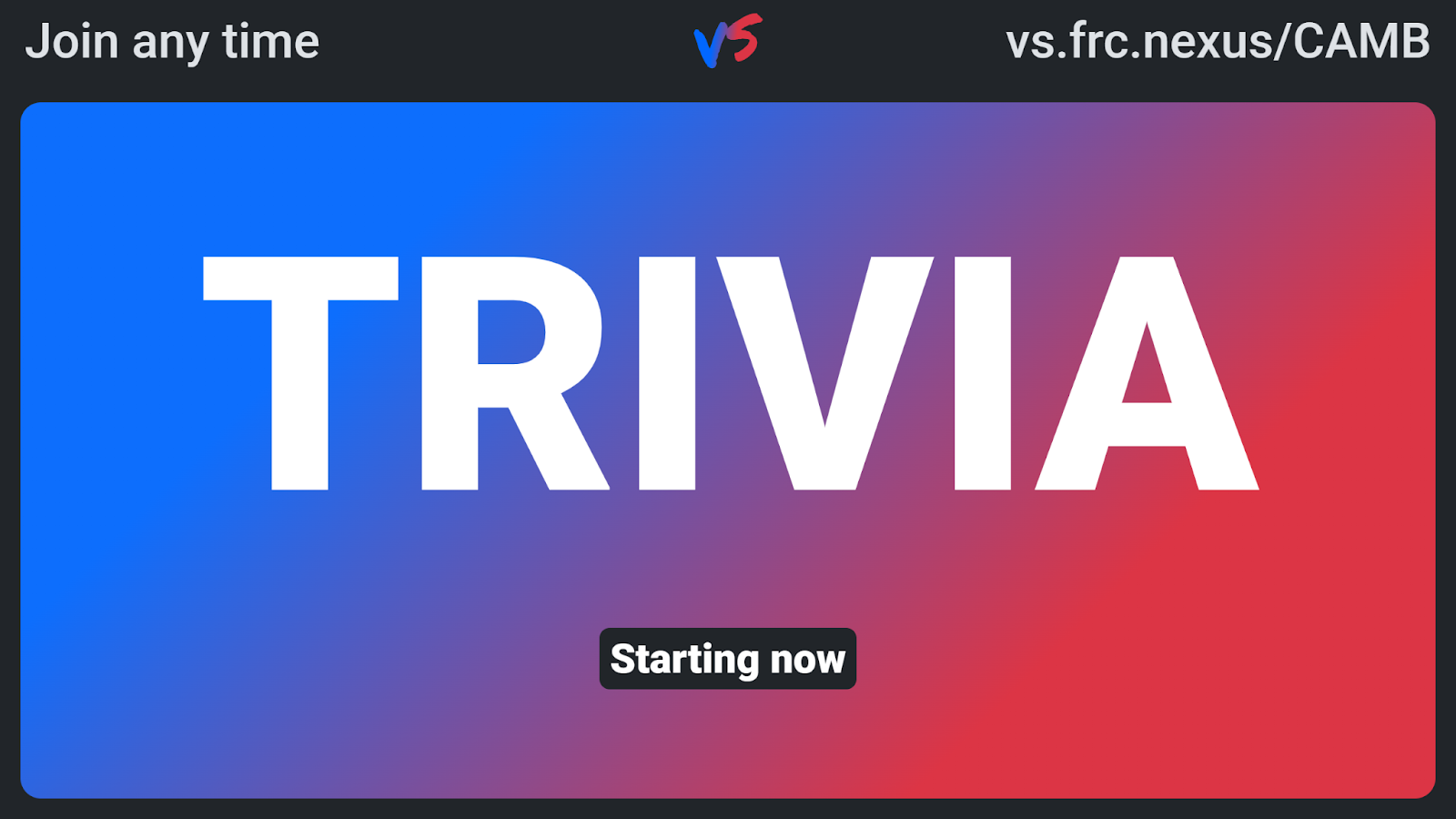
Emcee: Let the crowd know the trivia is starting and to get ready. players can join in at any time during the round by visiting the URL in the top right.
Question
The trivia question, possible answers, and a timer will be displayed. The time allotted for each question is configurable.
On the big screen:

On player devices:
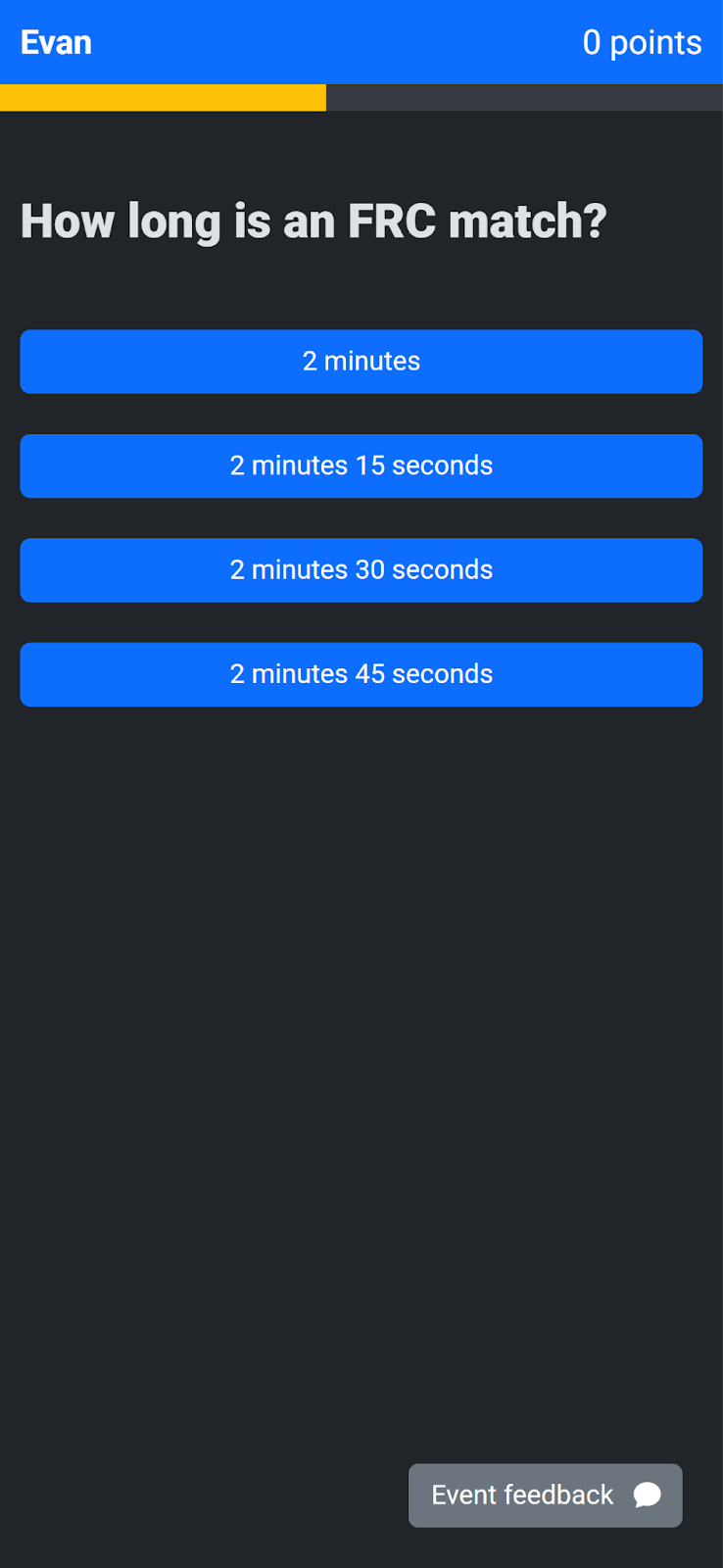
Emcee: Read the question and possible answers.
Question results
On the big screen:
The correct answer will be marked. How many players voted for each option will also be displayed.
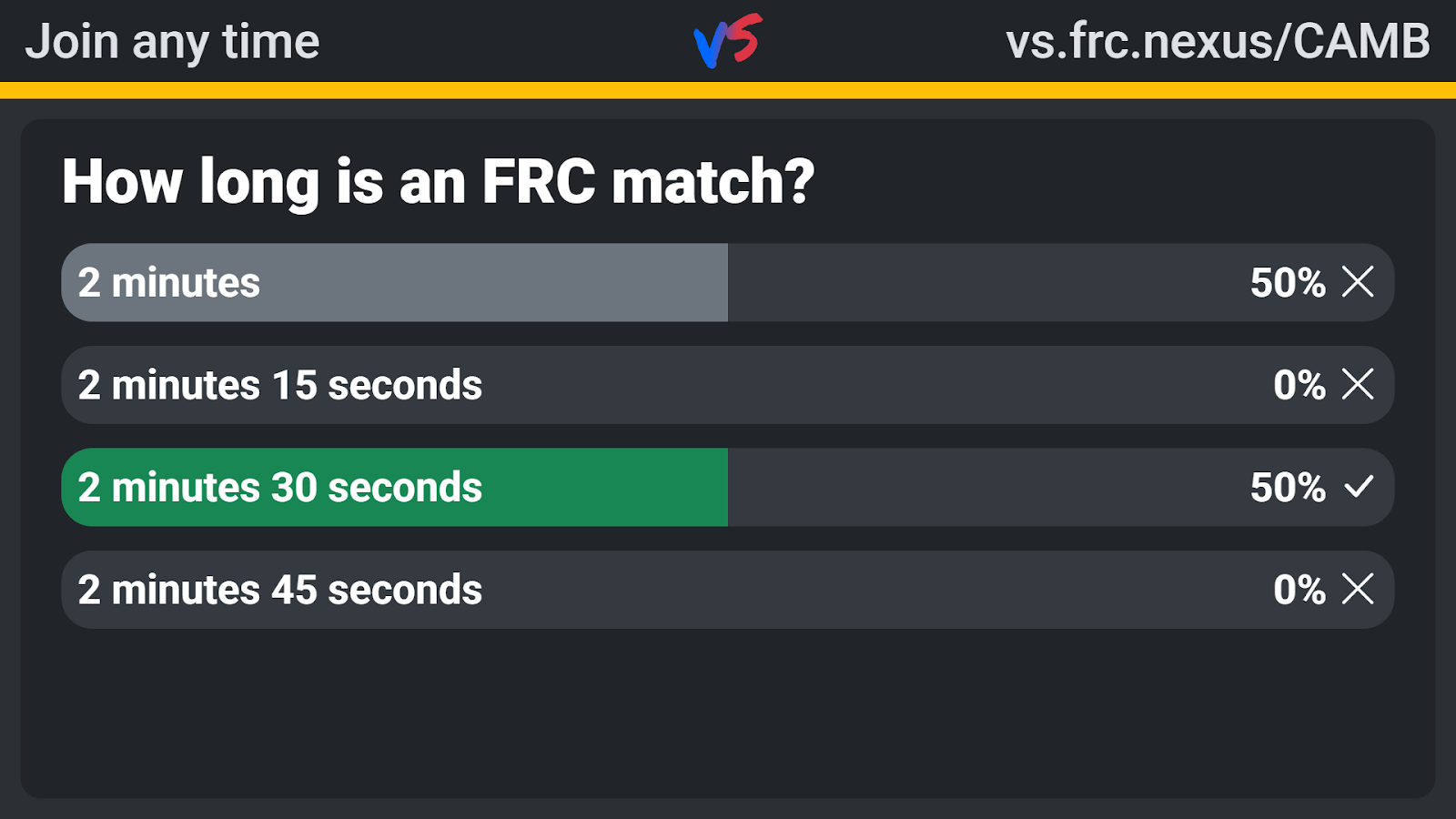
On player devices:
Their points total will automatically update after each question they get correct. They earn more points for answering faster.
Emcee: Call out the correct answer.
Trivia results
After the last question, the final results from this round of trivia will be displayed.
On the big screen:
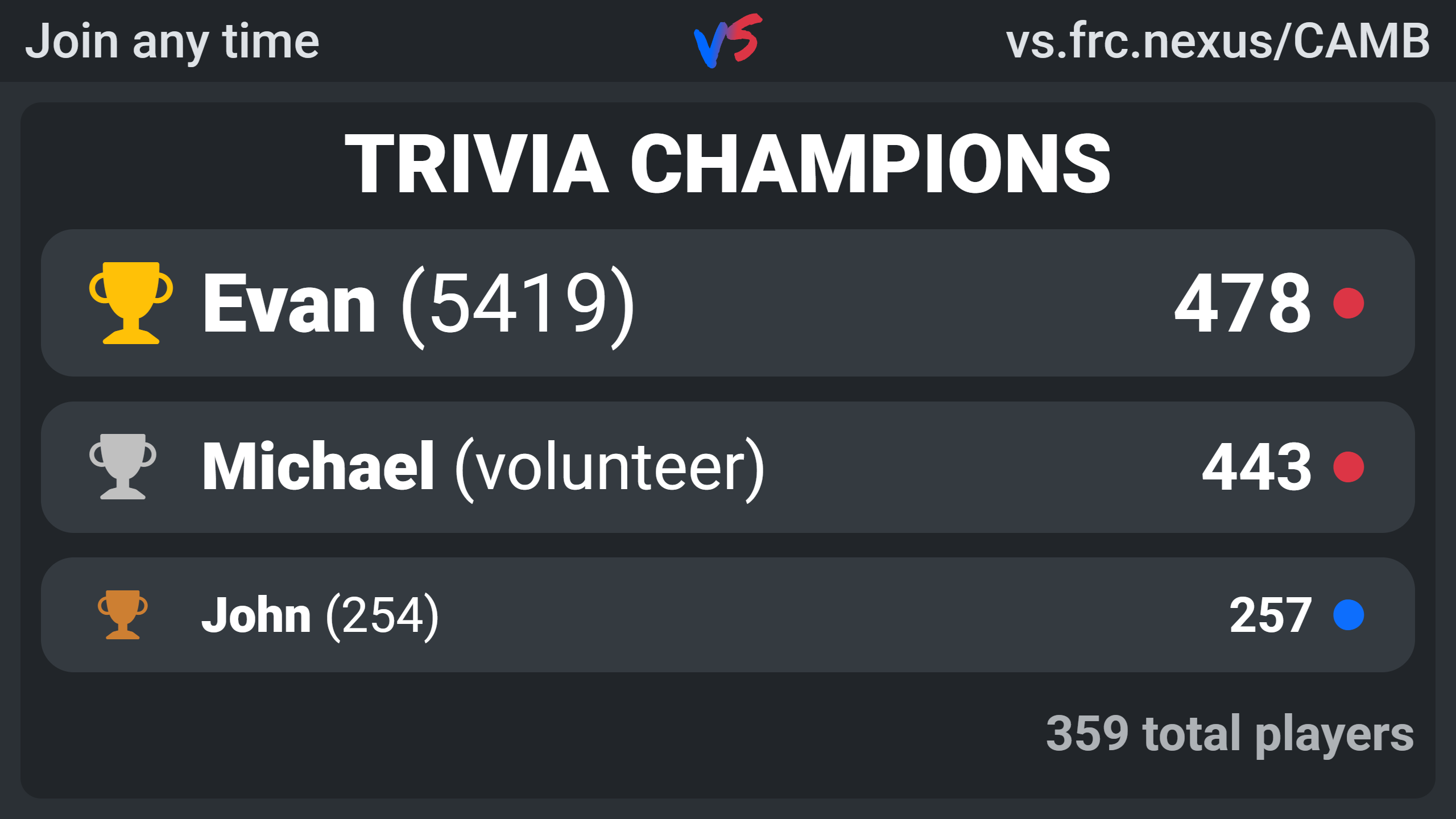
Emcee: Congratulate the winners.
On player devices:
At the end of the trivia round, players will be shown the currently active survey question.
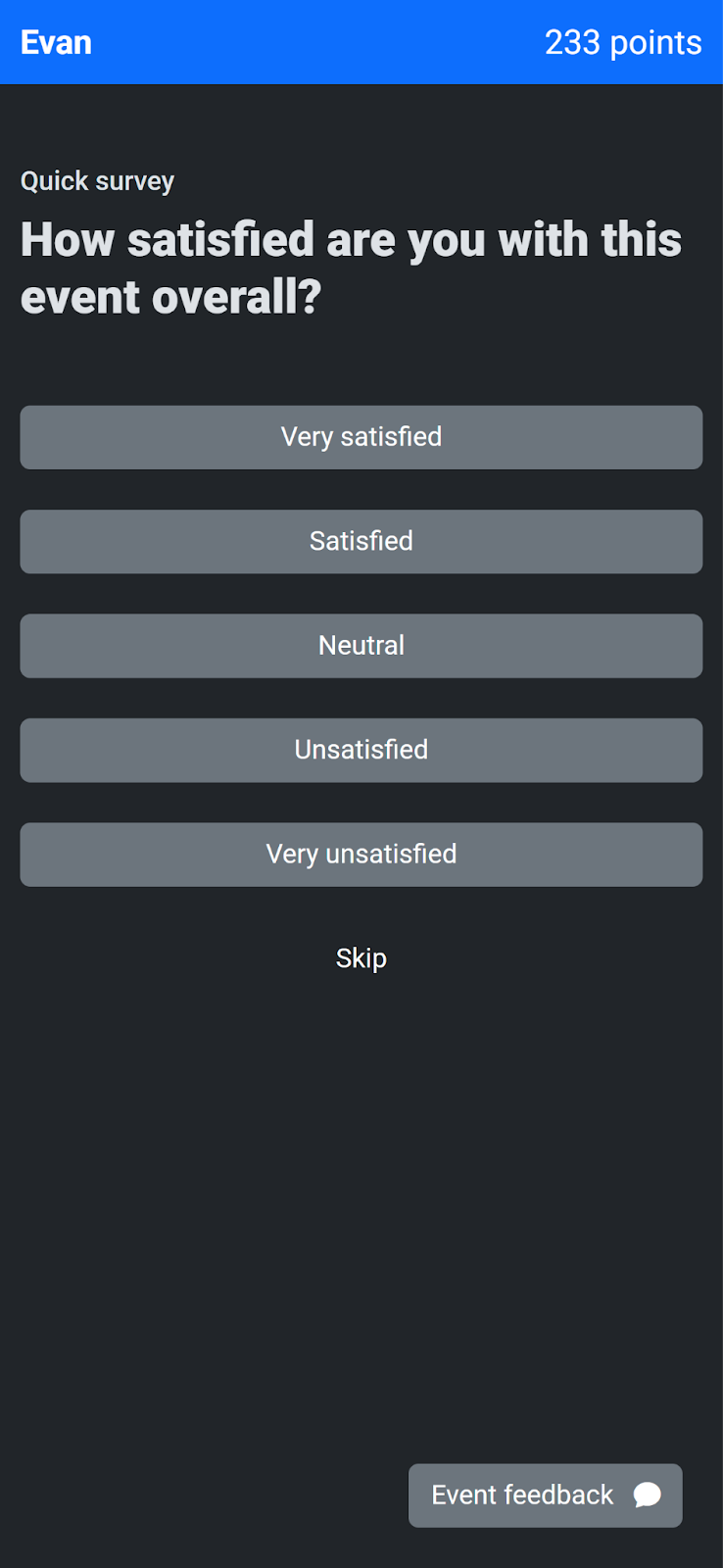
Administrator: The administrator can view survey results in real-time on the surveys page.
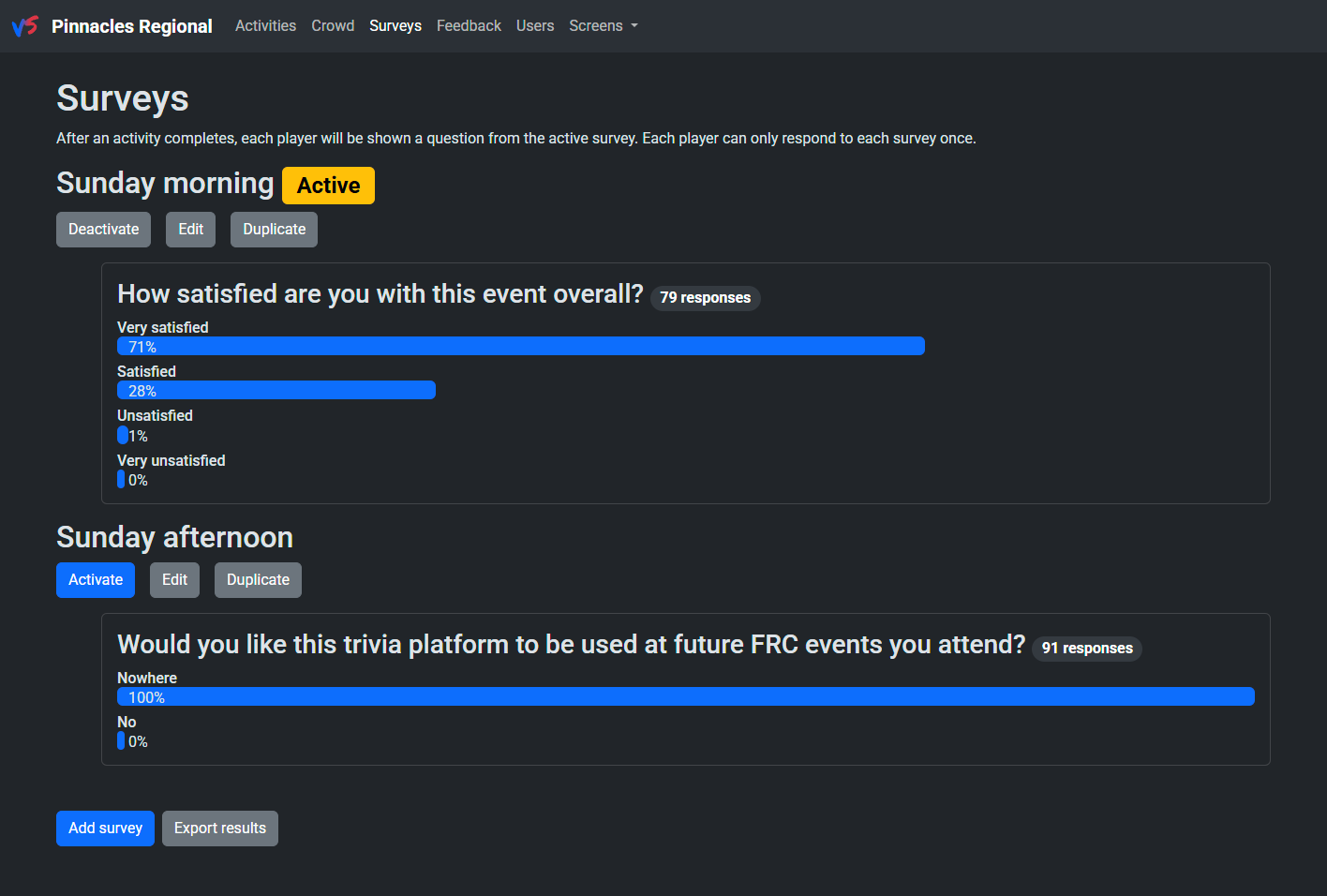
Overall standings
Players earn points for themselves and their randomly-assigned alliance throughout all trivia rounds.
On the big screen:
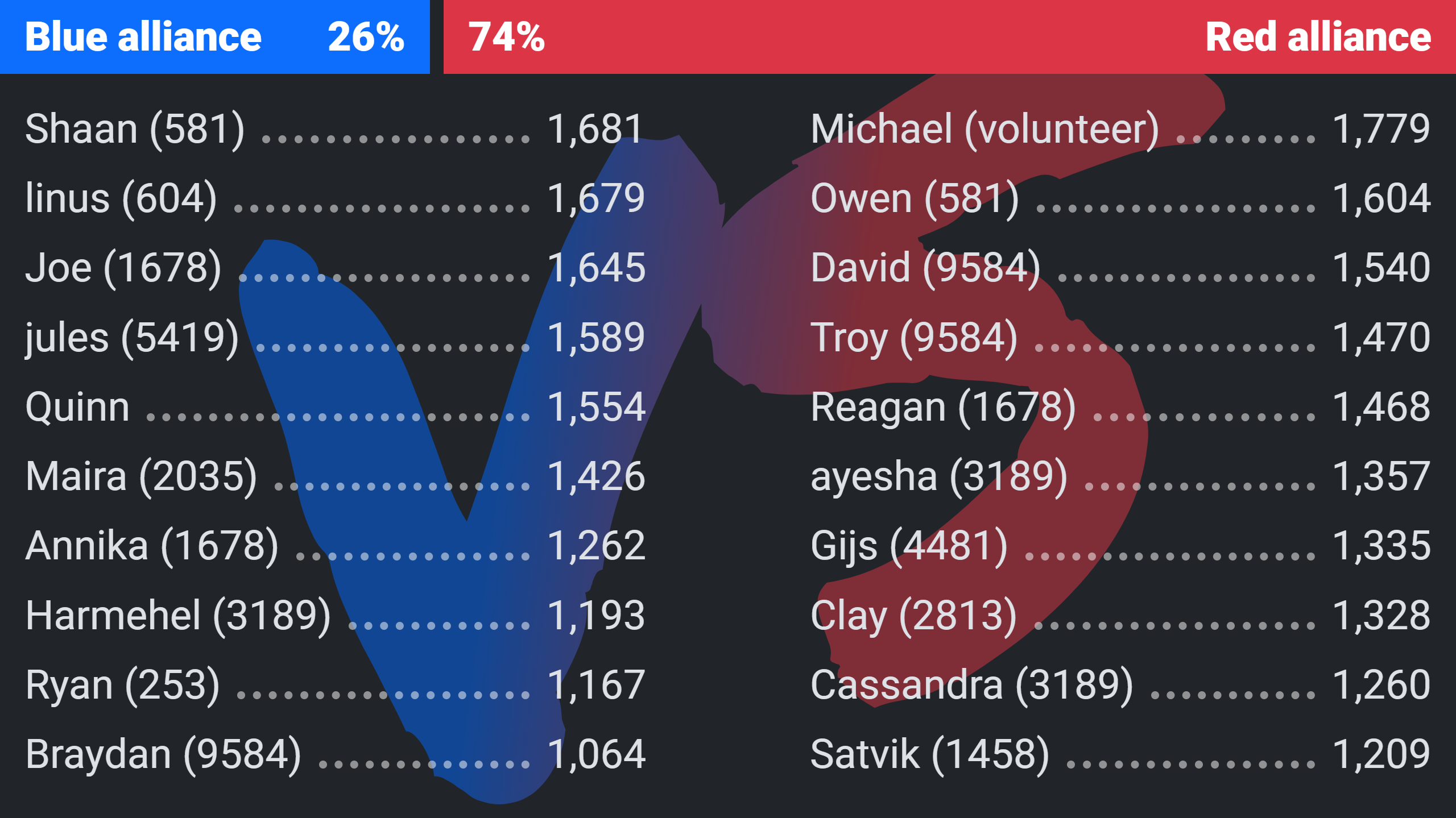
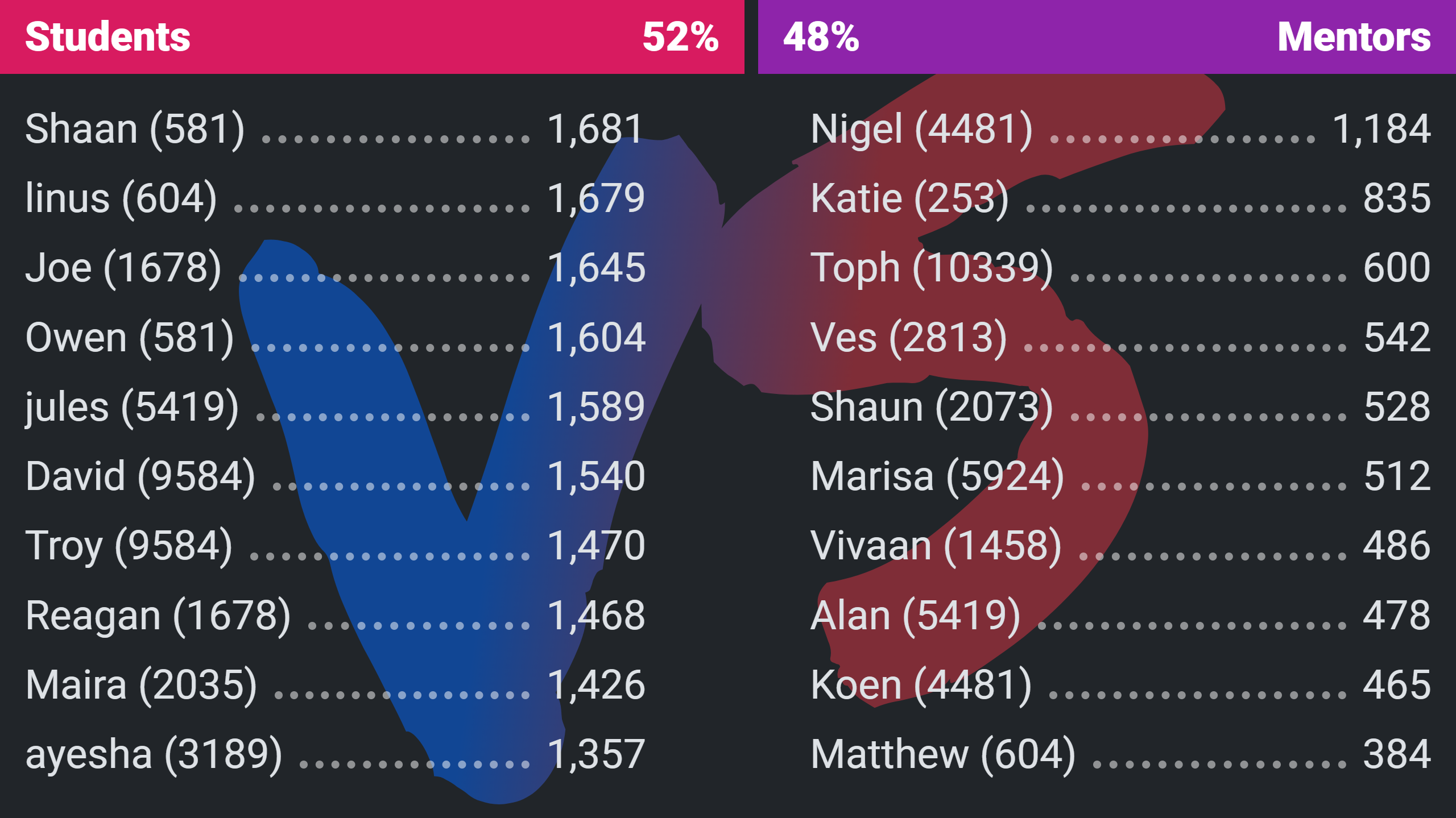
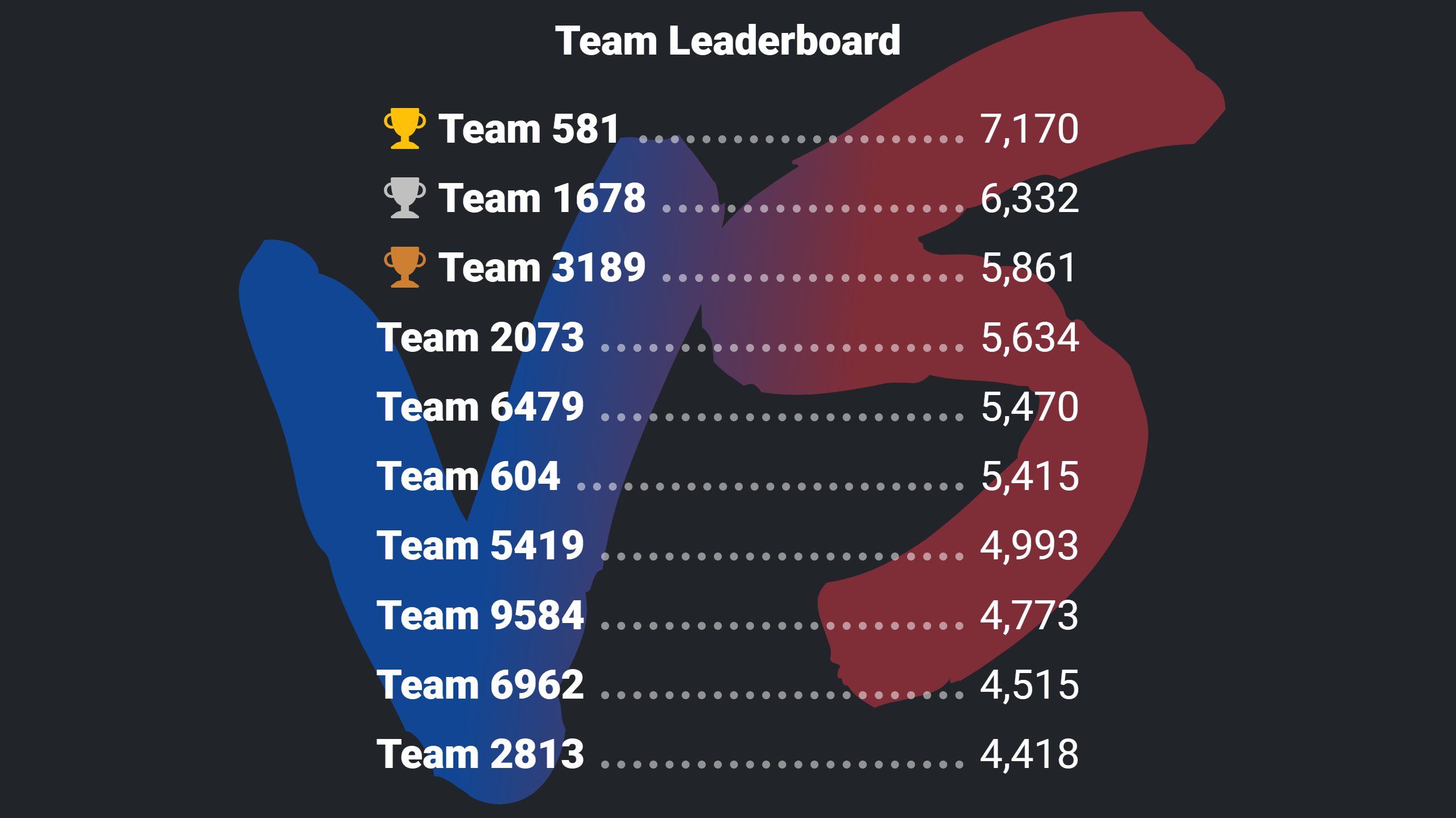
Administrator: An administrator can toggle between different results views using the big screen switcher.
Feedback
At any point during the event, a participant can tap the “Event feedback” button to view the feedback form. Form responses are anonymous and can be viewed by event managers throughout the event.